Menu Settings
1. Select a menu in your menu library


2. At the top of your page click < Settings >


3. In general you can change both the name of the menu, and its functionalities
A. Customize your menu name here
B. Open the drop-down menu and select the abilities you would like your menu to be able to do


4. Scrolling down, you can see and set the times that your specific menu will be shown. Set the days by opening the drop-down menu on the left and selecting a day of the week. Than select a start time and end time for this menu to be shown on the corresponding day in the row*. If you would like to add another day/time select < + ADD ANOTHER > at the bottom of the screen. *(For example a Sunday "Brunch" menu would look like this . )
. )

 5. If you have "Promotions" created for this specific menu, you can toggle them on and off in here. To turn on click the button that the arrow is pointed at above, and to disable click it again. When on it will look like this ----->
5. If you have "Promotions" created for this specific menu, you can toggle them on and off in here. To turn on click the button that the arrow is pointed at above, and to disable click it again. When on it will look like this ----->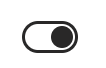
2. At the top of your page click < Settings >
3. In general you can change both the name of the menu, and its functionalities
A. Customize your menu name here
B. Open the drop-down menu and select the abilities you would like your menu to be able to do
4. Scrolling down, you can see and set the times that your specific menu will be shown. Set the days by opening the drop-down menu on the left and selecting a day of the week. Than select a start time and end time for this menu to be shown on the corresponding day in the row*. If you would like to add another day/time select < + ADD ANOTHER > at the bottom of the screen. *(For example a Sunday "Brunch" menu would look like this
Related Articles
Forgot Password
1. Visit https://www.curated.menu/admin/login 2. Select < Forgot Password > 3. Enter your email associated with your Curate Admin Account and select < Reset Password > 4. Go to your email and find the 6 digit verification code A. Insert the 6 digit ...QR Code Programming
What you will need before you start: -A phone with camera -Pucks or stickers -Table numbers -Table names -15-30 minutes 1. Go to (https://www.curated.menu/pucks/setup) 2. Once you arrive at this page Click: < Get Started > 3. Log in with your Curate ...